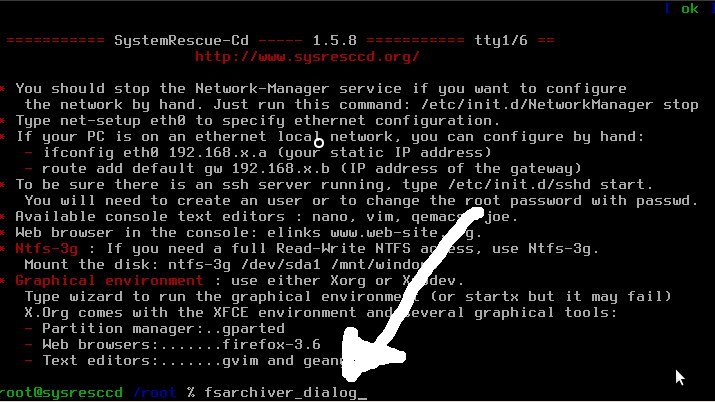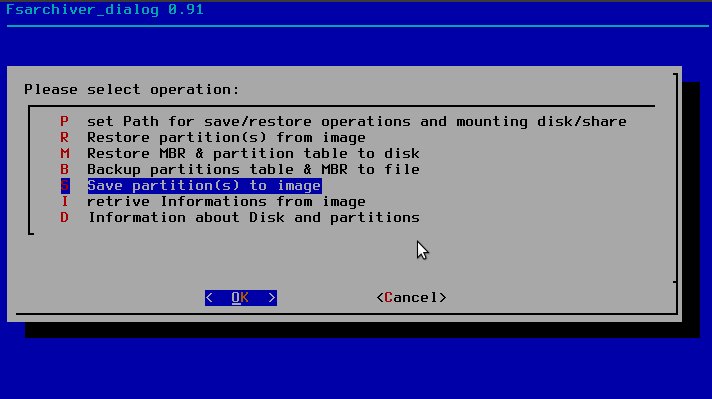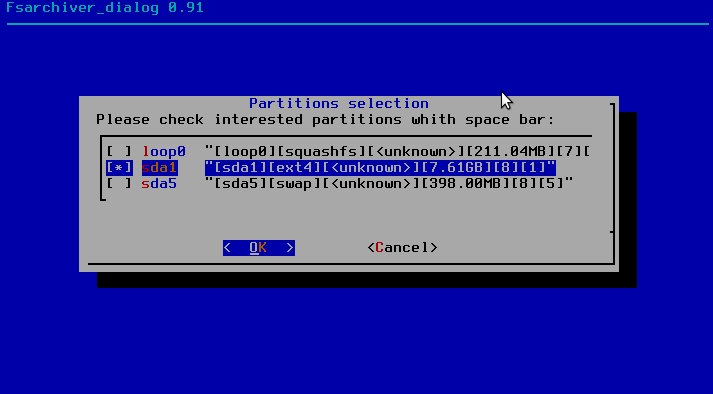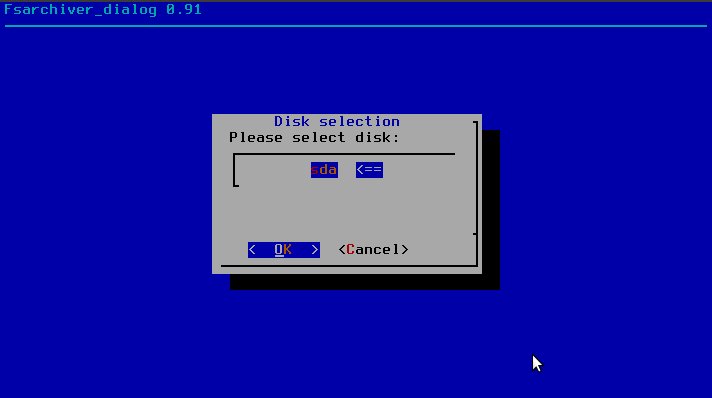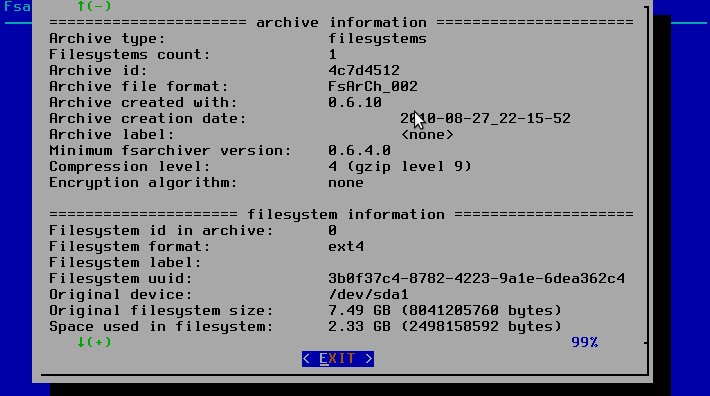news at 2011/18/04: customized sysrescuecd v.2.1.0 with fsarchiver_dialog v. 0.95.
news at 2010/12/03: customized sysrescuecd v.1.6.4 with fsarchiver_dialog v. 0.95.
news at 2010/10/05: customized sysrescuecd v.1.6.2 with fsarchiver_dialog v. 0.95.
news at 2010/09/14: customized sysrescuecd v.1.6.0 with fsarchiver_dialog v. 0.95.
HOW MAKE A BOOT USB PEN STICK:
If you are a linux user with sysrecuecd, you can use command sysresccd-usbstick dialog (please read here for more details ).
If you are a windows user, use http://download.sysresccd.org/sysresccd-installer-1.1.2.exe (please read here for more details ), but remember that best method for make a boot-stick for me is via linux; if it don't work use a burned cd with iso file.
Most important feature
-adapting restore to a partition smaller (or larger) of original one.
-simpled use (only one command : fsarchiver_dialog )
-guided mounting of backup space (typically an external disk or windows share)
-guided copy of MBR
-informations on backup and disk/partitions
-compatible with windows seven and typical linux installations
About MBR-Partition table backup and restore
For backup of standard MBR and partition table, bytes to save are 512.
In case of use of GRUB or other boot manager, frequently are used many other bytes after 512 ... in a space conventionally called "unused space".
I think best way in this cases is to reinstall grub (with his command) after restore, but in this case the solution will be specific for grub (and is more complex), so i have decided to save more data (count=63),
fsarchiver_dialog in this mode can save all partitions and restore it in a new disk generally without other command, Grub or not Grub.... (tested with standard ubuntu or windows seven in tipical installations)
Examples of use
Use is very simple, type fsarchiver_dialog for start.
Generally, in case of disk substitution, with a full backup-restore of all partitions and "MBR" there are no problem if new disk is largest of old one;
in this case, sequence to do is :
with OLD disk
-select path to store files (option P)
-save partitions (select all partitions) then confirm backup of MBR automatically prompted (option S)
with NEW disk
-select path of restore files (option P)
-restore MBR and partition table (option M)
-restore all partitions in correct destination. ID 0 on first partition, ID 1 on second partition and so on... (option R)
in this case (new disk largest), take in consideration to do partitions resize before or after restore data (with gparted for example).
If new disk is smallest of old one, take in consideration of manually create partitions (using gpared for example) before only restore partitions with option R
Some screenshots